On a Server RDS service that has been deployed and working for some time you begin to receive errors "The remote session was disconnected because there is no Remote Desktop License Server available" as shown below:
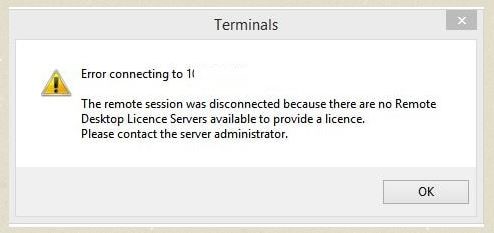
If this is happening after the license grace period AND you already had a setup a license server, please try the below steps:.
1. Login to the server and open Registry by typing regedit.exe in Run or cmd prompt.(please note that this should be opened as Administrator.
2. Navigate to HKEY_LOCAL_MACHINE\SYSTEM\CurrentControlSet\Control\Terminal Server\RCM\GracePeriod as shown in below window and select the GracePeriod Key. If the ‘GracePeriod’ key exists you will need to delete it.
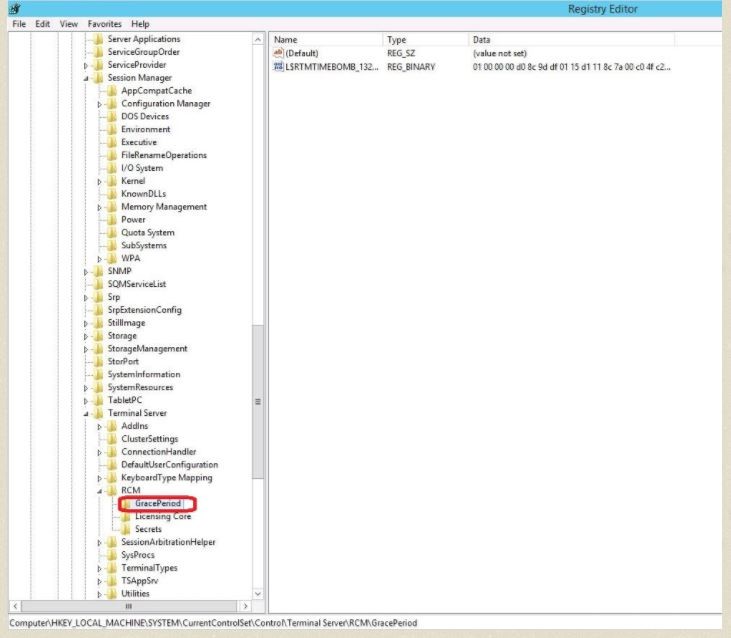
3. You must take ownership and give admin users full control to be able to delete GradePeriod key.
- Right Click on GradePeriod Key to take ownership of.
- On the Edit menu, click Permissions.
- Click Advanced, and then click the Owner tab.
- Under Change owner to, click the new owner, and then click OK.
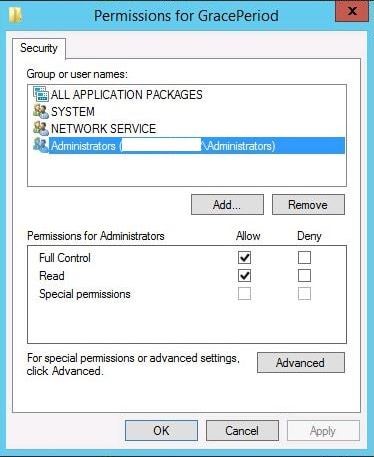
Now, right-click and delete the GracePeriod key( ‘REG_BINARY’ ). Once deleted, exit the registry and reboot the server.