The server you are connected to is using a security certificate that cannot be verified. The target principal name is incorrect.
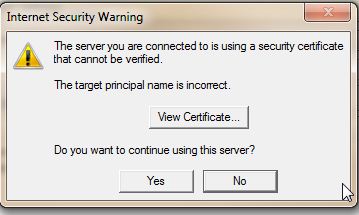
If you see this message, it’s usually caused by a mismatch in enabling SSL and the port number as entered in your Outlook account settings.
Resolve this issue easily
- Open Outlook
- Once you have Outlook open, click on the “file” tab on the top left labeled “File“
- Then, select “Account settings” and click on the popup box
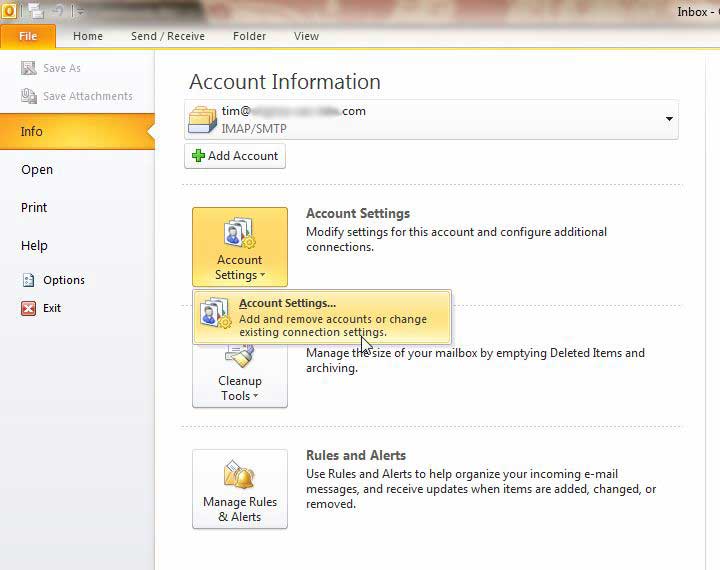
- Now, you will see all the email accounts you have set up in Outlook
- Double-click on the account you wish to view the account settings for (or click change)
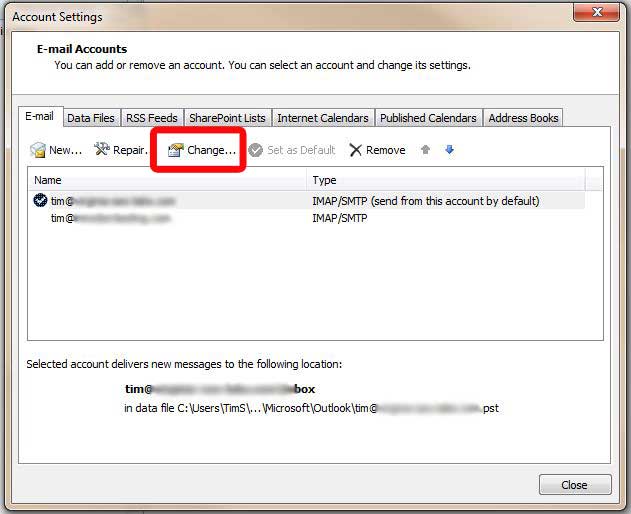
- You can now edit your incoming and outgoing servers, email address and login information
- If you click on “More Settings” in the lower right corner you will be able to see more details about your account
- Click on the “Outgoing Server” tab and it will display settings for the outgoing (SMTP) server
- Next, click on “Advanced“. The advanced tab will display the port numbers to use for incoming and outgoing mail.
Account Settings in Outlook – click on the advanced tab.

Verify that you are using the correct ports for the incoming and outgoing mail server.
Typically, these should be as follows for non SSL connections E.g. where your incoming/outgoing server is set to something like this: mail.yourdomain.co.nz
- Incoming Port number (if using POP): 110
- Incoming Port number (if using IMAP): 143
- Outgoing SMTP: 587
The box “Use the following type of encrypted connection” should have none selected.
You should now not see the error message.
—————
If you are using SSL / Encryption, the port details will be different; E.g. where your incoming / outgoing server is set to something like this: mail.yourdomain.co.nz
- SSL enabled incoming POP: 995
- SSL enabled incoming IMAP: 993
- SSL enabled outgoing SMTP: 465
The box “Use the following type of encrypted connection” should have SSL/TLS selected.